
€uromeinke, FEJ. and Ghoulish Delight RULE!!! NA abides.
 |
€uromeinke, FEJ. and Ghoulish Delight RULE!!! NA abides. |
|
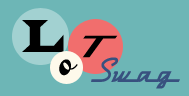 |
|||||||
|
|
Thread Tools | Search this Thread | Display Modes |
|
|
#1 |
|
"ZER-bee-ak"
Join Date: Jan 2005
Posts: 4,409
           |
I'm trying to recreate the Looney Tunes "bullseye" logo in Photoshop. I have been using multiple layers and stacking progressively larger rings to get the layered effect. I've tried using a circular gradient, but I need a way to confine the color range to just the narrow band for each particular ring otherwise the color change is nearly imperceptible by the time it gets to the edge.
Anyone know how to do this? And am I making any sense? |
|
|
Submit to Quotes

|